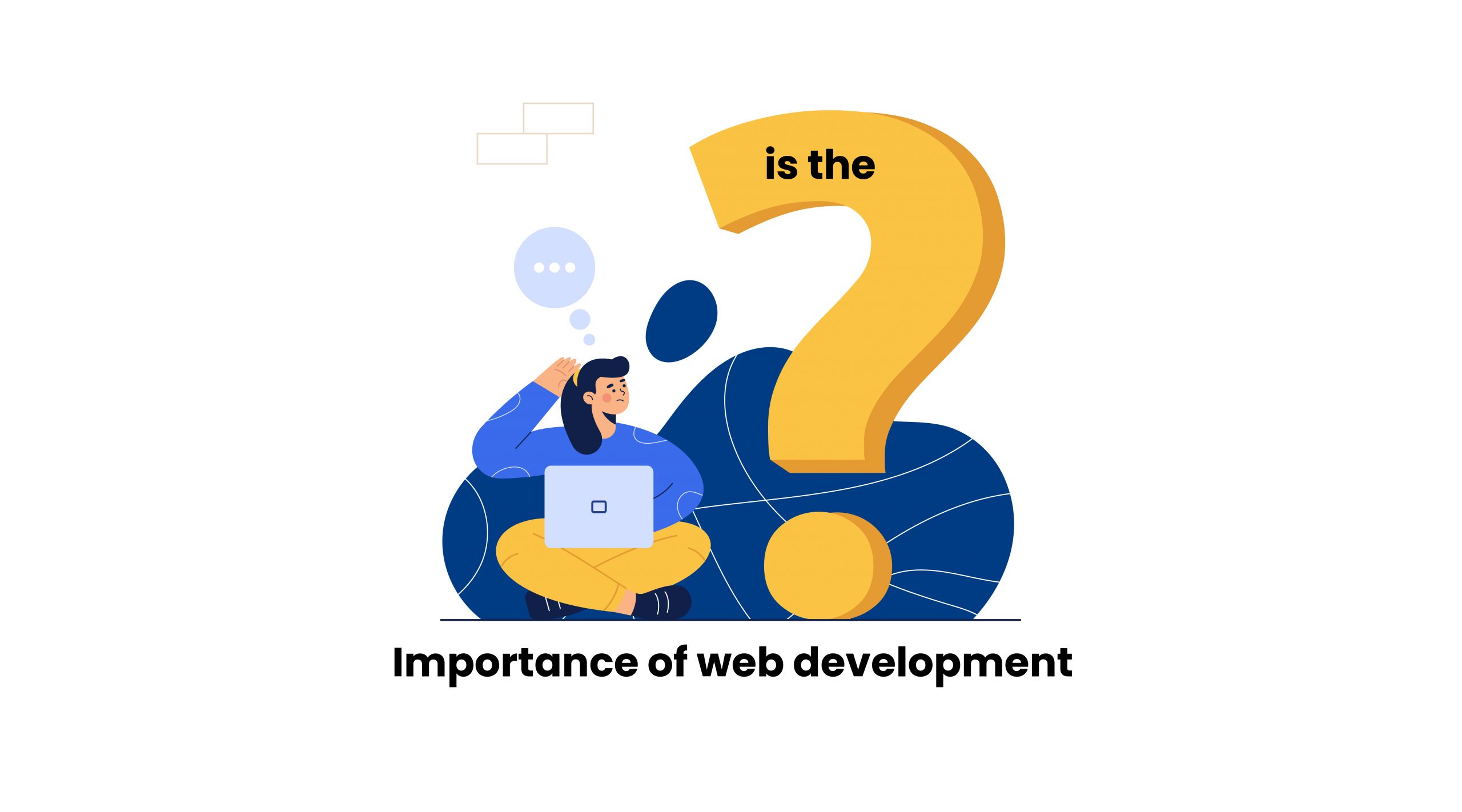Introduction : With support for Drupal 7 ending on January 5, 2025, businesses must act now to secure their online presence. Staying on Drupal 7 poses significant risks that can impact security, performance, and functionality. Benefits of Upgrading: Enhanced Security : Newer versions offer advanced security features to protect against evolving threats. Improved Performance: Experience faster load times and a better user experience. Modern Features : Access the latest tools, plugins, and themes that can elevate your site’s functionality. Better Support: Enjoy robust community and official support for troubleshooting and enhancements. Assessment : Evaluate your current site to determine what needs migrating. Planning: Develop a detailed migration strategy. Execution: Migrate data and ensure full functionality. Testing : Conduct thorough testing before going live. Migrating from Drupal 7 is crucial for maintaining a secure and competitive online presence. Don’t wait—contact us today to discuss your migration strategy and ensure your site is future-ready! Contact Us
Having a website for your business can be highly beneficial, though whether you “need” one depends on various factors. Here are some reasons why having a website can be crucial. Benefits of Having a Website 1. Online Presence and Accessibility A website allows your business to be accessible 24/7 to potential customers. It helps in reaching a wider audience beyond your local area. 2. Credibility and Professionalism A professional website can enhance your business’s credibility. Customers often expect businesses to have an online presence; lacking one can raise doubts about your legitimacy. 3. Marketing and Sales A website serves as a platform for digital marketing, including SEO, social media marketing, and email campaigns. It can facilitate online sales, bookings, or lead generation. 4. Information Sharing A website provides a centralized place to share detailed information about your products, services, and business hours. You can regularly update your customers about new offerings, events, and promotions. 5. Competitive Advantage If your competitors have websites, not having one can put you at a disadvantage. A well-designed website can help you stand out in a crowded market. 6. Customer Support Features like FAQs, chatbots, and contact forms can improve customer service. It allows customers to find answers to their questions without needing to contact you directly. Where a Website is less important ? 1. Very Small Local Businesses If your business is extremely localized and relies heavily on foot traffic or word-of-mouth (e.g., a small neighborhood bakery), you might prioritize other forms of marketing. 2. Niche Markets with Alternative Platforms Certain niche markets might thrive on social media platforms alone (e.g., Instagram shops for handmade crafts). 3. Limited Budget If you’re just starting out with a limited budget, you might initially focus on cost-effective marketing strategies and build a website later. Alternatives to a Full Website 1. Social Media Profiles Platforms like Facebook, Instagram, and LinkedIn can serve as mini-websites, allowing you to showcase your business, engage with customers, and advertise your services. 2. Business Listings Listings on Google My Business, Yelp, and other directories can help you gain visibility and credibility without a full website. 3. E-commerce Platforms Platforms like Etsy, Amazon, or Shopify offer templates and tools to create online stores without needing extensive web development skills. Conclusion While it’s not strictly necessary for all businesses to have a website, the advantages often make it a valuable investment. If budget constraints are an issue, starting with a simple website or leveraging social media and online directories can still offer many benefits. As your business grows, you can expand your online presence to include a more comprehensive website.
In today’s digital world, Every company and business must have a website. But unfortunately, many business owners have limited knowledge of business websites and web development service provider. Businesses that invest in website development often lose money on it. Here in this article, we will discuss, What are the checkpoints to choosing the best web development service provider or company? In this article we will cover: Who is a Web development service provider? What is web development? Points to consider while selecting web development service provider or companies. How do they understand your business requirements Adaptability to the environment How do they communicate? Check the technologies they use Check developers’ experience Check the work samples Check if they can afford a trial period Make sure the budget is in order Who owns the website after development Who is a Web development service provider? Basically, web development service providers work in Software companies or work as individuals like freelancers. Freelancers: When it comes to cost, freelancers charge less than software development companies. They invest their maximum time in developing than companies working hours. Clients and business handlers can communicate directly and discuss/resolve their issues with the developer without any delay. You can make payments in multiple instalments with freelancers and get services done. Companies/Service Providers: Software companies have a large number of employees, and they use the latest technologies and trends to develop a website. And all employees have extensive experience in different technologies. Companies provide proper targets and deadlines to complete websites. Employees follow proper flow and development models to achieve goals and targets. Software companies quote higher prices than freelancers or any other service providers. What is web development? Website development entails generating designs, creating functionalities with backend technology, and managing databases. All of these are classified as website development. There are two kinds of website development. The first is front-end development, and the second is back-end development. To construct websites and maintain security, web development service providers/companies use Python, JAVA, PHP, AngularJS, NodeJS, MySQL, Oracle, and other cutting-edge technologies/frameworks. [Recommended to read more about: What is web development?] Points to consider while selecting web development service provider or company. How do they understand your business requirements? An experienced and skilled web developer understands your requirements and follows the process. You can start examining from here how they approach your requirements. You can ask their previous clients about their work and how they process it. Check whether they are using the latest technologies and can target the right audiences. Verify whether they have an experienced team or not. Experienced web development companies offer solutions that meet your needs, brand, goals, and audience. Adaptability to the environment Cultural and environmental differences and similarities between you and the company will determine the success or failure of the projects and relations. You can test how their personality and culture match you or not. And make sure the agency or company follow the agile development model/culture. This means they should be able to respond immediately to your queries and unexpected issues to resolve. Internal companies and brands will show you how they work and adapt the client’s work cultures to grow in the industry and maintain public relations. Additionally, these things contribute to the growth of brand identity. How do they communicate? The communication skills of a web development agency are critical. If there are any communication gaps, your project may go wild. Contact the vendor before signing the contract and examine their communication culture by asking the following questions: Is their communication and collaboration procedure on par with yours? Will the staff be available via different communication methods such as phone, e-mail, Skype, and so on? Who will be your point of contact for any problems, questions, or feedback? What is the expected response time for your inquiries? Check the technologies they use. Web development service provider and other software companies use different web technologies based on their expertise. But there are some old technologies that are still in use. The old technologies may not provide security and efficiency to your websites and projects. Check what technologies are being used and how they provide security. To construct websites and maintain security, website development service providers/companies use Python, JAVA, PHP, AngularJS, Node JS, MySQL, Oracle, and other cutting-edge technologies/frameworks. Check developers’ experience Many web development service provider promises they will complete the project and handover before the deadline. In the case of a company that does not have experienced employees. To complete the project before the deadline, a team needs to have at least 5 years of experience, to tackle issues and meet the deadline. Check Work Samples Every company has its own website to display company work and how they proceed. Some of them may display false work samples to attract you and get projects. You can check their work samples and contact clients to see if they have worked with the company or not. And work samples ensure company image, experience, and creativity. By checking company portfolios, you can find suitable web development service provider and company. Check if they can afford a trial period When it comes to desktop application development, android application development or any other software-related projects, you need to ask for a trial period. This will allow you to understand and evaluate the functionalities of the software. And if you like the project or want to buy the project, this will help to know software is suitable for your business or not. Other than that, If you want any new functionalities or any implementation you can discuss with the company or website development service provider. This process will help to get better software, and protects from investing money in the wrong place. Make sure the budget is in order When it comes to web development projects, Budget is one of the most important things that you need to check correctly. Many companies give you false quotes. You need to check and judge based on functionalities, designs,
Many business owners face issues selecting the best website development service provider for their business. Some of them are not aware of how and where to find the best website development company to make a business website for their business. In this article, we will learn how to select and what factors to consider when choosing the best development company. In this article, we cover: What is website development? Tips to select the best website development service provider TechieBears – The best website development service provider What is website development? Website development includes creating designs, developing functionalities using backend technologies and database management. All of these come under website development. There are mainly two types of website development. One is front-end development and another is back-end development. Front-end Development: Web designers will create the website structure, flow, and user functionalities. In addition to planning, they design website pages with HTML, CSS, JavaScript, jQuery, and images to make attractive and creative pages that capture the attention of users. Back-End Development: Back-end development consists of website functionalities and server-side development to collect data and manage it in a database. The tasks of web developers are to develop website functionalities and make them work correctly & improve security so they can protect themselves from hackers. The main role of website developers is to make them work 24/7 and maintain security. Website development service providers/companies use Python, JAVA, PHP, AngularJS, Node JS, MySQL, Oracle and other latest technologies/frameworks to develop websites and maintain security. To know more about website development – [Recommended to read: What is website development?] Tips to select the best website development service provider Custom website solutions: Many web design companies and website development service providers offer custom website services. It means they can design and develop from scratch/ starting to end as per client requirements. It involves more research and consideration of the target audience, as well as custom features and development. One of the most effective solutions for big brands and companies to gain unique visitors and gain new experiences is through custom development. E-Commerce Services: In this digital era, most businesses sell their products and services through E-commerce websites (online). E-commerce websites take a long time to complete. The most competent website development services providers and companies must provide E-commerce website services. Complete development services: The best software companies provide web designing services, website development services, graphic design services, and content marketing services. Apart from that, they should have Management, Quality, and testing teams in the company. Company Portfolio: Before selecting a website development company, the first thing you need to look at is the company portfolio. Several website development companies are willing to share their live websites for us to check, and they will tell us about their industry expertise. You could check and evaluate their skills, functionalities, and performance. By knowing their specialities, you can figure out whether the team can fill your needs for upcoming projects or not. Check Client Reviews: Reviews and awards are one of the most effective ways to select the best website development service providers. Checking past client reviews can help you choose the right company for your project. In this way, we can determine whether the company is suitable for the industry and projects. Request Client References: Reputable development companies will have previous clients. Contact them to learn about the company’s services, and whether the company meets your requirements or not. If the previous client is happy with the services, you can choose the company or look for other IT companies. Check the technologies: Many companies still use old and insecure web technologies to develop a website. Sites using these technologies may have issues with security, speed, and functionality. The latest and new website technologies are the most secure, fast, easy to develop, and safe to use for online transactions. Check with companies about what technologies they are using before selecting Check Communication Process: If you work with small businesses, you may face a communication gap since they may not have a sales team. We need to communicate directly with the manager and owner. The owner will take 12 to 14 hours to respond to your messages. In this situation, you cannot get a project based on a timeline. You need to confirm with them by which platform you can connect with them. Communication is the image of the best software development service providers. TechieBears – The best website development service provider TechieBears is one of the best software development companies. We provide website development services, Web designing services, Digital marketing services, Graphics and Mobile application development services in the USA, UK, AUS and in India. We provide all types of custom development services to our customers. We use the latest and trending technologies and frameworks likes, PHP, Python, Laravel, Vue.JS, Magento, MongoDB, MYSQL, PhpMyAdmin, JavaScript, React.JS, Node.JS, Angular.JS, React Native and other latest technologies to develop safe and secured websites. Our team of experienced professionals can meet deadlines and develop custom requirements for our clients. Our communication process is fast and we respond immediately to customer queries. You can communicate with us via Skype, WhatsApp, G-Mail, E-Mail, and social media platforms as well. Most businesses have already invested in developing their own websites to make their products and services more accessible to their customers in this digital age. Website design can help business owners create an online environment that is both user-friendly and welcoming, allowing visitors to access important information at any time of day. Customers may also trust you if your website is well-maintained. This process builds trust, and when people have faith in you, they are less likely to be hesitant to buy your products or services. As a result, your company will be prosperous and successful. You can check out our website “http://techiebears.com/” for an overview of the company and our services. Visit our Knowledge Center for more articles. You can find many valuable blogs related to IT, Web Design, Web Development, Digital Marketing, Graphics
Most business owners are unable to understand the importance of web development. But they think about how to get business online and benefit from it. The basic process of creating an online presence for your business or company does not stop with website/web development. Various business opportunities arise every day with advancements in technologies and processes. With these enhanced technologies and processes, the business can move even more effectively online. The only thing needed for your business is proper assistance with the website development and development process. In this article, we will learn what web development is, why website development is important and how websites can increase business profits. In this article, we will cover: What is web development? Importance of web development Helps in easy navigation Visual elements and content Improve your connectivity Communicate with customers Build a customer base Increase sales and business Conclusion What is web development? Developing websites involves integrating them with the latest backend technology. Web developers incorporate design into the development process. In simple terms, web design is a user interface which users can navigate. And the development process defines the backend functionalities and general functioning of your website. The role of a web developer is to maintain a website in proper working condition and keep it updated. This helps users to visit, navigate and purchase products without any issues. Web development also helps to maintain ranking in search engines and generate leads. [Recommended Reading: What is web development?] Importance of web development Helps in easy navigation When it comes to navigation, web design plays a crucial role. Navigation should be simple and clear, essentially website information and content must be easy to find and able to read. Website pages should be loaded quickly to increase session duration and decrease bounce rate. Navigational elements such as Search bar, menu list, products/services overview, contact us page, social media options etc. These are some navigations that must work at least on the website. Better navigation helps to retain customers and improves search engine rankings. Visual elements and content Visual elements are the visual design of the website and the combination of graphical design and content. Lines, shapes, colours, forms, textures, and graphical images are all examples of visual elements. By adding these elements to a website, it becomes more stunning and user-friendly. To maintain user engagement, a website needs to look clean and attractive whenever users visit. An engaged customer reads about products and services that may lead visitors into customers. Improve your connectivity In the digital era, around 92.1 % of people use mobile phones and electronic gadgets, and they come online at least once. It becomes challenging to reach out to customers without the internet and website. An attractive and responsive website helps to reach more customers, improve connectivity, and increase your visitors by displaying your products and services. With the help of digital marketing and strategies, you can increase organic visitors and business connections. [Recommended Reading: How marketing helps to grow your business] Communicate with customers Interacting with your customers is essential when it comes to generating more business. The problem is that it is not possible to meet physically remote customers and supply businesses. Creating a contact-us page on the website allows customers to communicate with us. You can generate content associated with the industry to share knowledge and help visitors. Post content on blogs and share it on social media and respond to comments and customer feedback promptly. All the above things help customers gain trust in our business. Build customer base By developing a website that meets the needs of both national and international audiences, you will be able to engage more customers and reach out to a broader audience. An informative website is essential for reaching out to larger audiences and generating leads or customers. On the website, you can read and get your customers’ testimonials and collect information for the users, which leads to building a customer base. Essentially web development and design help to promote your business and improve your customer base. If your website is accessible via www, it means your website can be seen anywhere in the world and can generate business. Increase Your Business Sales A creative and effective strategy helps to promote a website and generate leads. Other than that, showcasing/highlighting products and services and offering strategic discounts can attract more customers and generate leads. According to research, E-commerce websites increase sales by 21.3 per cent every year. Business owners have started doing online sales and transactions in recent years. If you want to generate leads and boost your business, you can include promotional offers in your marketing strategy. By promoting your business, you can increase sales and get potential customers to your business. Conclusion: Most businesses have already invested in developing their own websites in order to make their products and services more accessible to their customers in this digital age. Website design can help business owners create an online environment that is both user-friendly and welcoming, allowing visitors to access important information at any time of day. In analyzing the importance of having a site, a few things become abundantly clear. First, companies should hire custom web development services to create a custom website for themselves. Second, always present yourself in the most positive light. As a result, it is expected that the website or blog will meet or exceed the criteria. Customers may also trust you if your website is well-maintained. This process builds trust, and when people have faith in you, they are less likely to be hesitant to buy your products or services. As a result, your company will be prosperous and successful. Visit our Knowledge Center for more articles. You can find many valuable blogs related to IT, Web Design, Web Development, Digital Marketing, Graphics design, and knowledgeable content.
On the internet, there are many basics of html blogs and articles are there to teach you HTML. That many blogs explain theory instead of practices. But the theory makes you understand the theoretical knowledge, not the technical skills. In this HTML guide, we share and explain step-by-step processes to learn HTML. We mainly focused on making you understand practical knowledge and theory as well. Let us begin. What is HTML? HTML stands for a hypertext markup language. It is a markup language. Html is used to create a web page and make them work. Tags and attributes are used to design web pages. With this HTML, CSS is also used to beautify web pages. We will learn about this CSS later. HTML Document All HTML documents must start with an <!DOCTYPE HTML>. It is a document declaration. Doctype helps browsers to display properly. It should display only once. HTML tags starts with <html> and ends with </html> Next, the Body tag, all the tags, and content lie inside the body. body tags start with <body> ends with </body>. Let us take an example of an HTML document: <!DOCTYPE html> <head> <title></title> </head> <body></body> </html> HTML Headings The heading is defined as an important heading. Heading tags contains six types. <h1> to <h6>. It helps to display text from large size to small size. Let us Take an example of a heading. <h1>Hello World</h1> <h2>Hello World</h2> <h3>Hello World</h3> <h4>Hello World</h4> <h5>Hello World</h5> <h6>Hello World</h6> Output: Hello World Hello World Hello World Hello World Hello World Hello World Hyperlinking (Link): A link tag is used for hyperlinks. Links help to move from one page to another after clicking. Whenever you move your mouse on links, the arrow turns into a little hand. Syntax of a Link: <a href=”https://www.freepik.com/”>Freepik</a> Output: TechieBears Pvt Ltd Using target: “_blank” helps to open the linked document in the new browser. <a href=”https://www.techiebears.com/web-development/what-is-web-development/” target=”_blank”>What is web Development</a> Output: What is web Development? Formatting: Formatting is nothing but highlighting and marking important text in a document. There are several types of formatting types available. bold, italic, strong, etc. -<B> Bold text -<Strong> Important text – <Italic>Italic text -<em>Emphasized text – <mark> Marked text – <small> Smaller text – <ins> Inserted text – <sub> Subscript text – <sup> Superscript Tables: Data tables or tables are used to arrange the data in rows and columns and for formatting. The table will help you to organize data properly. Let us Take an example of a Table: Output: Name Contact Country Alfreds Anders India Moctezuma Francisco New York Lists Lists are nothing but arranging text in order wise using <ul> and <li> tags. These tags help to format and make web pages engaging. There are two types of list tags. 1. Ordered lists 2. Unordered list Ordered lists will show the text in number format, and the unordered list will display in bullets, circles, etc Let us Take an example of a lists: Output: Ordered List Freepik TechiBears Web Development Un-Ordered List Freepik TechiBears Web Development Elements: There are two types. 1. Block-level Elements 2. Inline Elements Block Level Elements: They always starts on new line. A block-level element always takes up the full width. Example: <p>Hello World</p><div>Hello World</div> Output: Inline Elements: An Inline element does not start on a new line. An Inline Element can be fitted in between any other element. You can insert other text or images on the same line using Inline elements. Example: <span>, <br>, <img> Output: HTML block-level elements <address><article><aside><blockquote><canvas><dd><div><dl><dt><fieldset><figcaption><figure><footer><form><h1>-<h6><header><hr><li><main><nav><noscript><ol><p><pre><section><table><tfoot><ul> Here are the inline elements in HTML: <a><abbr><acronym><b><bdo><big><br><button><cite><code><dfn><em><i><img><input><kbd><label><map><object><output><q><samp><script><select><small><span><strong><sub><sup><textarea><time><tt><var> File Paths In the file path, HTML describes the location of files in website folders. File paths are used to move from one page to another page of the same website or to visit other website pages. There are 2 types of paths: 1. Absolute file path: A absolute file path contains the complete location of a page or image. 2. relative file path. In the relative file path location is related to the current directory. This uses 2 types ./ and ../, which translate currents and parent directory. Example: <img src=”https://www.techiebears.com/wp-content/uploads/2022/10/Web-Design-1024×279.png” alt=”Elements”> Comments Comment code is used to comment on the code and it will not execute and be shown in the results. Comment the code on a single line using ‘//’ To comment on the code on multiple lines use ‘/* */’ HTML Tags HTML tags are used to design and structure web pages. these tags help to format text, design, display images, hyperlinking, etc. Section: is a thematic grouping of content. In section, contains typically a heading and paragraphs. Header <head> elements represent as the head of the web page. The head section contains a group of navigational links, meta tags, and tracking codes. Example: <article> <header> <h1>A heading here</h1> <p>Posted by John Doe</p> <p>Some additional information here</p> </header> <p>Lorem Ipsum dolor set amet….</p></article> Footer The footer tag defines a footer for a document or section. A <footer> element typically contains : Authorship information Sitemap Back to top links Related documents Div <div> A div tag is used to create a section in an HTML document. It is used as a container and then styled with CSS or manipulated with JavaScript. By default, browsers always place a line break before and after the <div> element. Local Storage & Session Storage With web storage, web applications can store data locally within the user’s browser. 1)Local Storage: The local Storage object stores data with no expiration date. The data will not be deleted after the user closes the browser and will be available for many days. 2)Session Storage: It stores data for only one session. The data is deleted when the user closes the specific browser tab.
What is web development? – still, many beginners and developers are unaware of what development is. There are also issues with understanding the difference between web development and web design. In this article, Let us clear the doubts about web development. In this article, we cover the following: What is web development? History of web development Types of web development Difference between web development and web design Web development programming languages Exactly, What is Web Development? Web development is also known as website development. In web development, tasks associated with creating a website, content development, and server-side and client-side issues resolving. Apart from that, maintenance and additional web-related tasks are also processed. Web development ranges from developing and creating plain text pages to complex web-based applications, social applications, and E-commerce websites. The website development hierarchy is as follows: Client-side development. server-side development. Database technology development. In a broader sense, web development consists of: Planning. Designing web page overviews in graphics format. Graphics image designing. Backend design. Deploying website. History of Web Development Tim Berners-Lee is a British scientist. Berners-Lee invented the world wide web(www) in 1989 while working at CERN. Berners-Lee wrote the first WWW proposal in 1989. In 1990, Berners-Lee had the very first web server and browser. The first hypertext was hosted and viewed online – the image is shown below. Types of Web Development There are mainly three types of web development: Front-end development Back-end development and full-stack development 1. What is Frontend Development? In frontend development, part of the website users and visitors interacts directly. And a developer designs the website using web technologies like HTML, CSS, JavaScript, and jQuery. Usually, a front-end developer takes care of the user interface, design, and visual aspects. Apart from that, a major role of the frontend developer is to create user-friendly websites, accurate navigations, device compatibility, and all web browser compatibility. Last but not least website needs to look creative and attractive to users. HTML: HTML stands for hypertext markup language. HTML is used to design part of the frontend website and UI design. This HTML helps as a backbone for the website since it is used as a part of website designing. HTML attributes and tags help to display images and text in a structured manner. CSS: CSS stands for cascading style sheet. CSS simplifies the process to create a website presentably. It helps to create attractive websites using images and styles. JavaScript: JavaScript is a scripting language; the user provides dynamic behaviour and actionable things for websites. Bootstrap: A bootstrap is an open-source tool. It is one of the most popular CSS frameworks, which helps to create responsive websites and web applications, and mobile-first applications. Front-end Libraries and Frameworks: Node JS React JS Angular JS Vue JS Bootstrap Material UI jQuery UI Some other Libraries and Frameworks like: Ember.JS, Backbone.JS, etc. 2. What is Backend Development? Backend development is a core part of the website. In back-end development, a developer works behind the scenes. without the backend, there will be no front end. Back-end developers are always thinking about what’s going on behind the scenes. This is where the data is stored. Back-end development involves a database, server, and hosting, where data is stored and used to run the website. Users and visitors cannot interact and use directly. It is a server-side of the website. Backend development helps to run website and website functionalities securely and safely. Other than that, helps In-store data in the database, and provides security from hacking. Plays many vital roles to run the website hassle-free. Java: Java is one of the most popular programming languages among others. It is highly secure and scalable. PHP: PHP’s full form is “Hypertext Preprocessor”. It is a server-side scripting language, mainly designed for web development. Python: Python is a programming language; it helps you to work quickly and also helps to integrate systems more safely and efficiently. Backend Frameworks: Here is the list of backend frameworks; Laravel, Django, Rails, Spring, etc. Web Development languages list: HTML CSS JavaScript jQuery Bootstrap PHP Java PHP Angular JS Node JS By using computer programming languages, the developer ensures that the database, server, and website work properly. PHP, Python, Java, MongoDB, and other trending programming languages are typically used by developers 3. What is Full Stack Development? In full-stack development, a developer works on both front-end and back-end technologies. In normal cases, he is responsible for all phases of development, starting with the planning stage and ending with deployment. In addition to that, full-stack developers must also handle client- and server-side development. To become a full-stack developer, you need to gain a lot of experience. Difference Between Web Development and Web Design Web Design Web Development Works on UI, Graphical designs. Works on functionalities and server-side. Works directly with the client. Worked on coding based on what a web designer creates. Required web development languages like HTML, CSS, JavaScript, jQuery & etc. Need expert-level knowledge of back-end technologies like PHP, Java, Python, etc. Apart from that developer must have experience in HTML, CSS, JavaScript, and jQuery. A front-end developer will design prototypes, web pages, user interfaces, and brand-related designs at the user level usually, select typography, create mockups, or pick color palettes. Web Development Programming Languages Here we have mentioned some of the best and most used web design, web development, and programming languages based on the highest-paid, most famous, future-demanded, and easy-to-learn web and programming languages. Highest Paid Web Development Languages: Angular Java HTML CSS React Python JavaScript Objective C Scala In-demand Web Development Languages Java PHP C# Python And more Click here to see the complete list. Future Demand Web Development Languages Java JavaScript Python C++ C# PHP Perl Easy-to-Learn Web Development Languages PHP Java HTML Python JavaScript TechieBears is a Mumbai-based experienced Software Development Company. We offer complete and cost-effective web solutions to our clients, allowing them to harness the Internet’s broad reach.